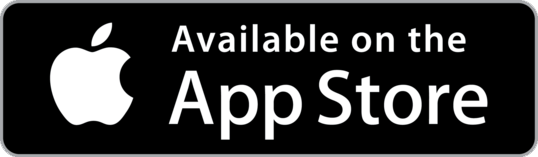How to Convert JPG to PDF in 2024
The complete guide to convert JPG to PDF like a pro. Learn the fastest, most reliable methods to convert JPEG to PDF with professional quality. Follow our step-by-step tutorial to convert JPG to PDF perfectly every time.